Handling Internationalization And Localization¶
| Status: | Work in progress |
|---|
Table of Contents
Turbogears2 relies on Pylons and Babel for i18n and l10n support. So if this document is not enough you will want to check their respective documentation:
- Pylons’ Internationalization and Localization doc (which also contains “Using Babel” section)
- Babel’s UserGuide
A quickstarted project comes fully i18n enabled so you should get started quickly.
If you’re lucky enough you’ll even see “Your application is now running” message in your language.
Language Auto-Select¶
Turbogears2 contains the logic (hardwired in the TurboGearsController class at the moment) to setup request’s language based on browser’s preferences(*).
[*] - Every modern browser sends a special header along with every web request which tells the server which language it would prefer to see in a response.
An i18n Quick Start¶
After quickstarting your project, you will notice that the setup.py file contains the following section:
message_extractors = {'yourapp': [
('**.py', 'python', None),
('templates/**.mako', 'mako', None),
('templates/**.html', 'genshi', None),
('public/**', 'ignore', None)]},
This is an extraction method mapping that indicates to distutils which files should be searched for strings to be translated. TurboGears2 uses Babel to extract messages to a .pot file in your project’s i18n directory. Don’t forget to add it to your revision control system if you use one.
1. Extract all the translatable strings from your project’s files by using the following command:
python setup.py extract_messages
This command will generate a “pot” file in the i18n folder of your application. This pot file is the reference file that serves for all the different translations.
2. Create a translation catalog for your language, let’s take ‘zh_tw’ for example:
python setup.py init_catalog -l zh_tw
3. Edit your language in i18n/[country code]/LC_MESSAGES/[project-name].po
If you’re not an expert in i18n or if you would like to give the files to someone else so that he helps you we recommend that you use the really nice poedit program. This program works nicely on GNU/Linux and Windows and provides a nice user-interface to edit po files.
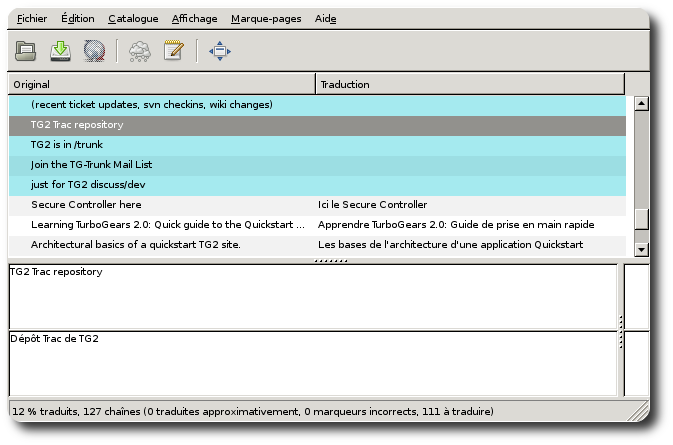
Compile your lang:
python setup.py compile_catalog
Config development.ini:
[app:main] use = egg: my-project full_stack = true lang = zh_tw
Start server:
paster serve --reload development.ini
And see the local message show on the screen.
Commands¶
To fresh start a translation, you could use the following command to handle your locales:
init_catalog¶
You can extract all messages from the project with the following command:
python setup.py init_catalog -l [country code]
The country code could be es(Spanish), fr(France), zh_tw(Taiwan), jp(JAPAN), ru(Russian), or any other country code.
Compile Catalog¶
You can extract all messages from the project with the following command:
python setup.py compile_catalog
Update Catalog¶
You can update the catalog with the following command:
python setup.py update_catalog